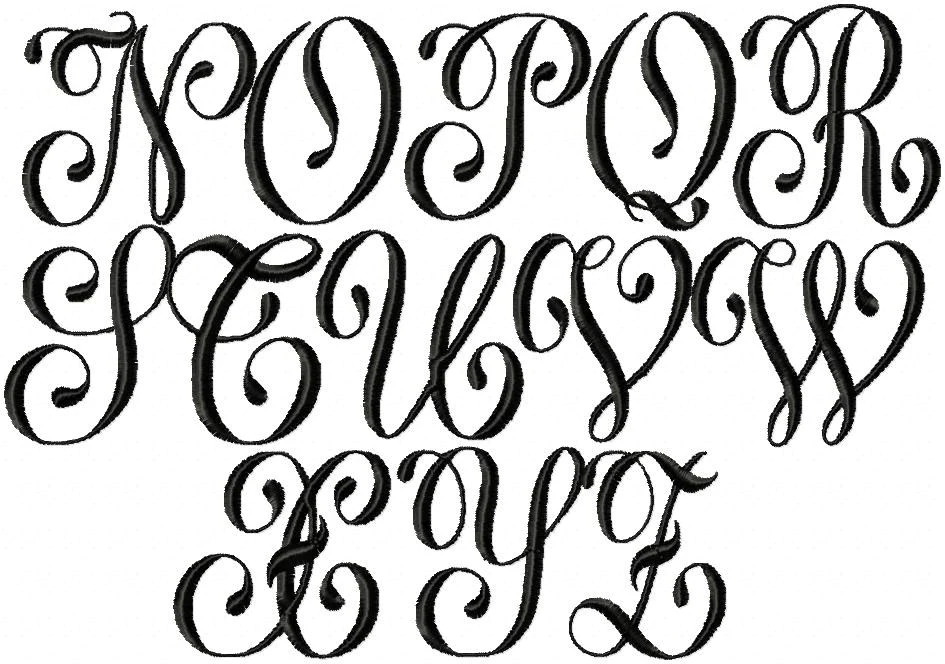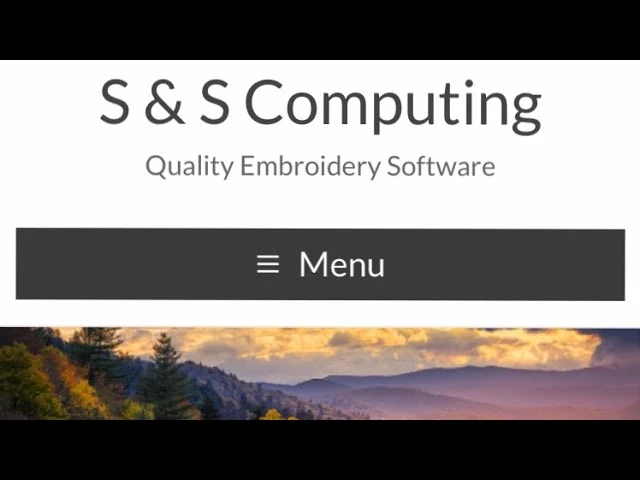Introduction To Embroidery Monogramming
As you’ve probably noticed, the “built-in” fonts that are found in embroidery machines and software, are very simple. So if you need a bit more fancy letters, you purchase 3-rd party embroidery alphabets. Third-party fonts work exactly like regular designs – in fact, each letter comes as a separate embroidery design, in it’s own file. So, to embroider a monogram or word, it’s necessary to line up two or more letters properly.
The methods of lining up designs (including letters) vary. To embroider super-size letters, which can be stitched only one by one because of hoop size limits, “template positioning” method is usually used to position them properly. However, if more than one letter fits inside a hoop, it’s fast and easy to line up as many letters as possible in embroidery software, save them as one design, and then embroider that design in one hooping.
In this tutorial, we’ll show how combine and line up designs using embroidery software. The main steps are identical no matter what software to use, so read them anyway. And when we’ll move to showing the exact steps in Embird software, if you’re not using Embird, just skip that part. Good luck!
P.S. By the way – we carry a huge selection of fancy alphabets and monograms. So if you need some lovely monograms or just well digitized new alphabets – welcome to our little embroidery fonts heaven.
Joining Letters (or Other Designs) In Embroidery Software
1. Backup the original designs/letters you plan to use.
2. Decide what hoop size will be sufficient for your project, and select it in your embroidery software.
3. Copy all elements of the new word/monogram into a single file (like, if you want to make the name “Ann”, you open the letters “largeA.pes” and “smallN.pes”, and copy-paste the “A” once and the “n” twice, into one file). Arrange the letters/designs on PC screen according to your needs, while making sure they fit within your chosen hoop size.
4. Do all last moment adjustments, such as:
– Sorting colors to eliminate unnecessary color changes
– Centering design in hoop
– Re-coloring design to match your project
– Resizing the whole composition.
If resizing, remember that there might be a serious loss in quality. Always test stitch resized files, and save the originals aside, as backup. Resizing fancy stitches & backgrounds, or changing design size to over 10 – 15% is almost always problematic.
5. When everything looks fine – save your new composition in format that fits your embroidery machine. Make sure you save it under a new file name (e.g. yourname.pes), to prevent overwriting an existing design or letter.
6. When the new letter or design combination is ready, just transfer it to the media that your machine reads, and embroider.
Related Posts
Discover relevant articles, tutorials, and tips to improve your skills and explore new techniques.
Stay inspired and connected to our embroidery community.