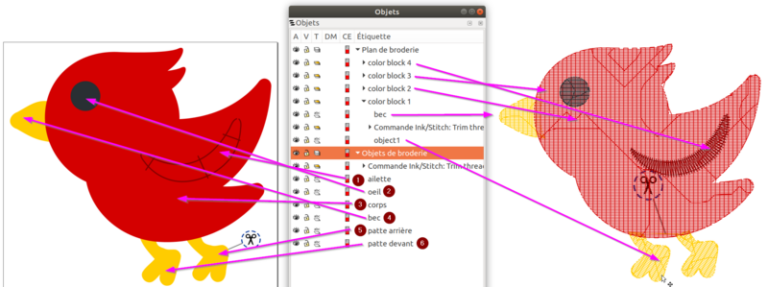Embroidery designs are a great way to add a unique touch to clothing, home décor, and accessories. However, sometimes a single embroidery design is not enough to create the desired effect. In such cases, combining embroidery designs is the perfect solution. SewWhat-Pro is a popular software that can help you combine embroidery designs with ease. In this article, we will discuss the step-by-step process of combining embroidery designs using SewWhat-Pro.
Step 1: Download SewWhat-Pro
The first step is to download SewWhat-Pro. It is available for both Windows and Mac operating systems. You can download the software from the official website and install it on your computer.
Step 2: Open SewWhat-Pro
Once you have installed SewWhat-Pro, open the software. You will see a blank workspace with a toolbar at the top.
Step 3: Import the embroidery designs
To combine embroidery designs, you need to import them into SewWhat-Pro. Click on the “File” menu and select “Open”. Browse through your computer files and select the embroidery designs you want to combine. You can select multiple designs at once by holding down the “Ctrl” key while clicking on the designs.
Step 4: Arrange the embroidery designs
After importing the designs, you need to arrange them in the desired order. You can use the “Move” tool in the toolbar to move the designs around. To resize the designs, use the “Scale” tool. You can also rotate the designs using the “Rotate” tool.
Step 5: Align the embroidery designs
To ensure that the embroidery designs align properly, use the “Align” tool. This tool helps you align the designs based on various criteria such as center, top, bottom, left, or right. You can also distribute the designs evenly using the “Distribute” tool.
Step 6: Merge the embroidery designs
Once you have arranged and aligned the designs, it is time to merge them. Click on the “Edit” menu and select “Merge”. SewWhat-Pro will combine the designs into a single embroidery design.
Step 7: Save the embroidery design
After merging the designs, save the new embroidery design. Click on the “File” menu and select “Save As”. Choose a file name and location for the new embroidery design and click “Save”.
Step 8: Preview the embroidery design
Before stitching the embroidery design, it is a good idea to preview it to ensure that everything is in order. Click on the “View” menu and select “Preview”. SewWhat-Pro will show you a preview of the embroidery design.
Step 9: Export the embroidery design
Finally, it is time to export the embroidery design. Click on the “File” menu and select “Export”. Choose the file format you want to use and select a location to save the exported file. You can now transfer the embroidery design to your embroidery machine and stitch it onto your desired fabric.
Tips for Combining Embroidery Designs
Here are some tips to keep in mind when combining embroidery designs using SewWhat-Pro:
-
Choose designs that complement each other. For example, if you are combining floral designs, choose designs that have similar colors and styles.
-
Pay attention to the size of the designs. Make sure they are similar in size, or if they are not, use the “Scale” tool to resize them.
-
Use the “Align” tool to ensure that the designs are aligned properly. This will help avoid stitching errors.
-
Take your time when arranging the designs. You want to create a design that looks seamless and professional.
-
Preview the embroidery design before stitching it onto your fabric. This will help you catch any mistakes or issues before it is too late.
Related Posts
Discover relevant articles, tutorials, and tips to improve your skills and explore new techniques.
Stay inspired and connected to our embroidery community.