Converting JPG Images or Logos to Embroidery File Formats
Embroidery is a beautiful and versatile craft that can be used to create personalized gifts, decorate clothing and accessories, and even add flair to home décor. To create embroidery designs, you’ll need to convert your desired image or logo into an embroidery file format. There are a few different file formats that can be used for embroidery, but the most common are PES, DST, and EXP.
Converting JPG Images to Embroidery Files
If you’re starting with a JPG image, you’ll need to convert it to a format that can be read by your embroidery machine. There are a few different ways to do this:
- Use embroidery software: Embroidery software can convert JPG images into embroidery files. There are a number of different embroidery software programs available, both free and paid. Some popular options include Adobe Illustrator, Embird, and Brother PE-Design.
- Use a cloud-based service: There are also a number of cloud-based services that can convert JPG images to embroidery files. These services are typically more affordable than embroidery software, but they may have fewer features. Some popular options include Sure Cuts A Lot, Hatch Embroidery, and DigiCut.
- Use a professional digitizer: If you have a complex image or logo, you may want to have it digitized by a professional. Digitizers have the expertise to ensure that your image is converted to an embroidery file that will look good on your fabric.
Converting Logos to Embroidery Files
Converting logos to embroidery files can be a bit more challenging than converting JPG images, as logos often have intricate details that can be difficult to translate into embroidery stitches. However, with the right software and tools, it is possible to create embroidery files that accurately represent your logo.
Here are a few tips for converting logos to embroidery files:
- Use high-quality images: Start with a high-quality image of your logo. The clearer and sharper the image, the better the results will be.
- Simplify the design: If your logo has a lot of intricate details, you may need to simplify the design to make it easier to convert to embroidery stitches.
- Use appropriate stitch types: Choose stitch types that are appropriate for the type of logo you are converting. For example, satin stitches are good for smooth curves, while chain stitches are good for outlining shapes.
- Use color mapping: Color mapping can help to ensure that your logo’s colors are accurately represented in the embroidery file.
Choosing the Right Embroidery File Format
The best embroidery file format for you will depend on your embroidery machine and your desired results. PES, DST, and EXP are the three most common embroidery file formats. PES is a format that is commonly used by Brother embroidery machines. DST is a format that is commonly used by Bernina embroidery machines. EXP is a format that is commonly used by Janome embroidery machines.
Here is a table summarizing the pros and cons of each format:
| Format | Pros | Cons |
|---|---|---|
| PES | Widely compatible with Brother embroidery machines | Not compatible with all embroidery machines |
| DST | Widely compatible with Bernina embroidery machines | Not compatible with all embroidery machines |
| EXP | Widely compatible with Janome embroidery machines | Not compatible with all embroidery machines |
Conclusion
Converting JPG images or logos to embroidery file formats is a relatively straightforward process. With the right software and tools, you can create embroidery files that will look beautiful on your fabric.
Somes Tips
We all recognize somebody WHO believes that machine embroidery may be a straightforward method – you only transfer the brand, and therefore the machine can build the planning. But hey, we tend to area unit here to burst the bubble as a result of if you would like to convert a JPG image or emblem into associate degree embroidery style, it’s attending to be a difficult method. With this text, we tend to area unit sharing the entire guide with you!
JPG – what’s It?
These area unit the foremost image file formats with a pel configuration. after you transfer the photographs from a smartphone to a laptop, it’s extremely possible to be in JPG format. This format is nice and wide used as a result of they need compression, which suggests the standard are going to be higher even with alittle size. additionally, they’re compatible with net browsers.
Embroidery File – what’s It?
There area unit differing kinds of embroidery files, starting from vector-based graphics to pixel-based graphics. The embroidery file must have varied items of data to make sure the embroidery machine will complete the embroidering job. a number of this data includes completely different colours, sewing sorts, sew density, angle, and order. There area unit completely different formats of embroidery files, however you’ll be able to simply convert the JPG into associate degree embroidery file.
Logo conversion
When it comes all the way down to JPG image or emblem to embroidery file format, it falls underneath the class of emblem conversion. it’s necessary as a result of the embroidery machines aren’t designed to browse similar files because the laptop will. For this reason, it’s necessary to digitise the brand, therefore the embroidery machine will know it to start out embroidering. However, since there area unit completely different embroidery file formats, the embroidery machines will solely support specific formats, and that we area unit sharing the information;
Brother embroidery machines work with .kwk
Happy embroidery machines work with .tap
Tajima embroidery machines work with .dst
Janome embroidery machines work with .jef
Converting JPG Image To Embroidery File Format
Now that we’ve shared data concerning each forms of files, we will begin with the conversion method. However, detain mind that you simply can would like the digitizing computer code for reworking the formats. within the section below, let’s investigate the instructions;
1. Uploading the brand
First of all, you have got to transfer the JPG image or emblem on the computer code that you’ve selected . certain|confirm|certify|ensure|make certain|check that} that you’ve cropped out the unwanted space (the blank space) to form sure nothing further gets adorned .
2. Setting the planning Size
When you have uploaded the cropped emblem, add the specified size and dimensions. detain mind that what dimensions you set in are going to be the scale of embroidery, thus take it slow in drawing out the scale. Once you decide on the specified sizes, lock the brand.
3. choose The sew sort
There area unit varied sew sorts on the market with completely different textures and appearances. additionally, each sew sort encompasses a most length of stitches that should be thought-about. whereas selecting between the sew sorts, think about the fabric’s push and pull and kind. within the section below, we tend to area unit sharing data concerning 3 common forms of stitches, such as;
Straight sew – this can be the foundational sew wherever straight lines area unit used repeatedly to make a pattern. The users will build thicker lines by continuation the stitches. It will be used for curving shapes and is appropriate for detail work, outlining, and shading
Satin stitch – this can be an inexpensive choice if you would like to form text embroidery. it’s a extended length which ends in a very shiny look, and therefore the length goes up to twelve.1mm. The stitch works for borders, texts, words, and for embroidery that must look shiny
Full sew – this can be referred to as cession sew and tatami sew and is employed for filling functions. It tends to supply a plain-woven look, and therefore the length goes up to 4mm. it’s appropriate for making the rough-textured
appearance, filling within the style, and for larger styles
4. Setting The Directions
When you have selected the specified sew sort, you would like to line the direction for outlining the map for embroidery machines. In less complicated words, it helps offer sequenced directions for the sewing. detain mind that sew patterns can have completely different shades, contours, and textures betting on the sew, thus consider carefully. Also, setting the directions can guarantee a fair pattern, less thread consumption, and a time-efficient method.
5. Setting The Thread colours
The computer code can show the colour bar, and you would like to settle on the thread color for embroidery. it’s necessary that you simply match the thread colours to the Pantone colours of the brand.
6. Transferring Files To Embroidery Machines
When you have selected all the options and styles, you’ll be able to transfer the new embroidery file format to the embroidery machine. It depends on however you’re exploitation the computer code, thus you’ll be able to make a choice from a flash card and USB cable for transferring the files.
If you simply wish to convert the JPG emblem into the embroidery format, this can be the last step as a result of the new format is transferred to the embroidery computer code. within the next step, you simply have to be compelled to prepare the machines for reworking the embroidery file format to period of time embroidering on the material.
Related Posts
Discover relevant articles, tutorials, and tips to improve your skills and explore new techniques.
Stay inspired and connected to our embroidery community.




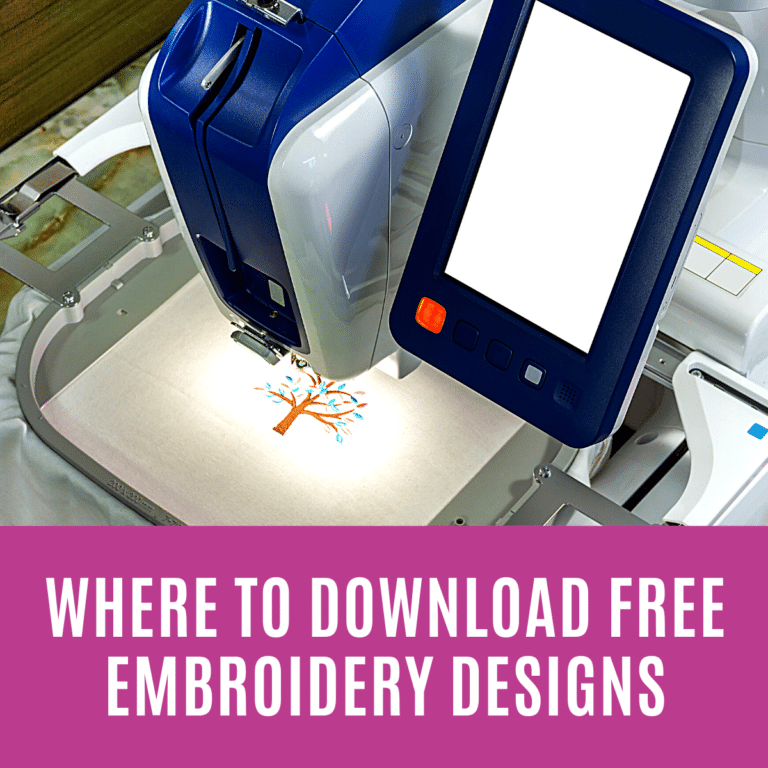

Howdy! Someone in my Facebook group shared this website with us so I
came to take a look. I’m definitely loving the
information. I’m bookmarking and will be tweeting this to my followers!
Wonderful blog and outstanding design and style.
Keep on writing, great job!
Very nice post. I just stumbled upon your weblog and
wished to say that I’ve truly enjoyed surfing around your blog posts.
I visited many blogs but the audio feature for audio songs present at
this web page is in fact superb.