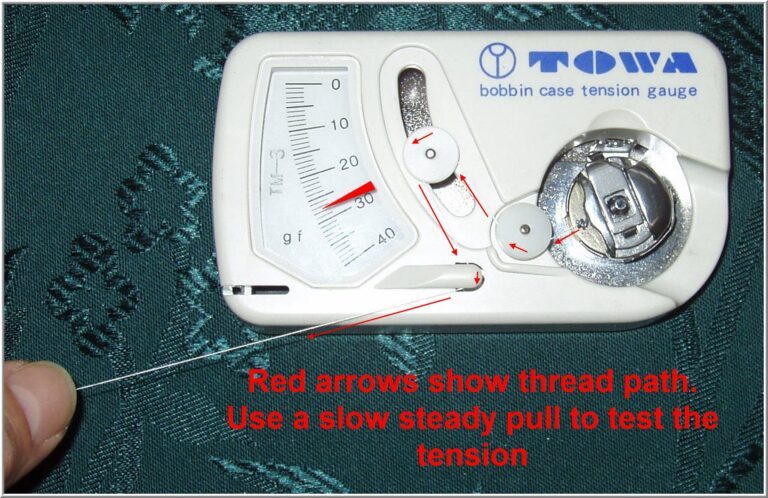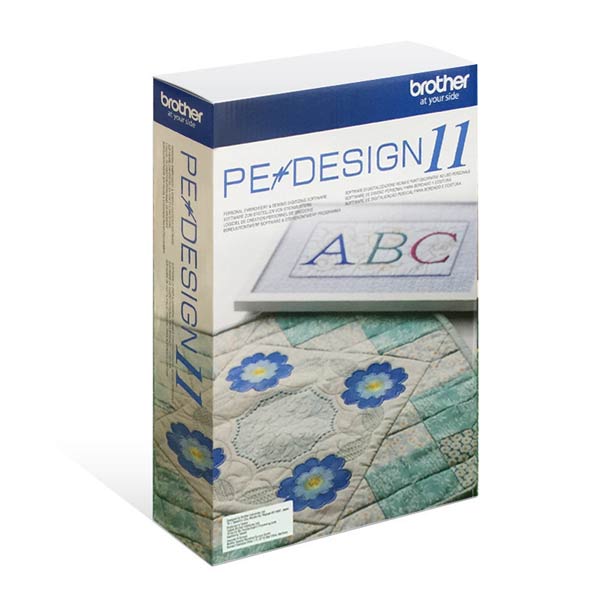Getting Started with Your Embroidery Machine Editor Software:
A Beginner’s Guide
Embroidery has come a long way from the days of hand-stitching intricate designs. With modern embroidery machines and powerful editing software, creating beautiful, personalized designs has never been easier. However, for beginners, the world of digital embroidery can seem overwhelming. This guide will walk you through the first steps of using your embroidery machine editor software, helping you turn your creative visions into stunning stitched reality.
-
Installation and Setup
Before diving into design creation, you’ll need to properly install your embroidery software. Most programs come with detailed installation instructions, but here are some general steps:
a) Check system requirements: Ensure your computer meets the minimum specifications for the software. b) Download or insert installation media: Either download the software from the official website or insert the provided DVD. c) Follow the installation wizard: This will guide you through the process, including accepting license agreements and choosing installation locations. d) Activate the software: You may need to enter a license key or create an account to activate your software. e) Install any updates: Check for and install any available updates to ensure you have the latest features and bug fixes.
-
Familiarizing Yourself with the Interface
Once installed, open your software and take some time to explore the interface. Most embroidery software programs share similar elements:
a) Menu bar: Contains drop-down menus for various functions like File, Edit, View, etc. b) Toolbars: Quick access to commonly used tools and features. c) Design area: The main workspace where you’ll create and edit your designs. d) Color palette: For selecting thread colors for your design. e) Stitch type selector: Choose from various stitch types like satin, fill, or running stitches. f) Object properties panel: Adjust settings for selected objects or stitches. g) Sequence view: Shows the order of objects in your design.
Don’t worry if it seems complex at first – you’ll become more comfortable as you use the software.
-
Creating Your First Design
Now that you’re familiar with the basics, let’s create a simple design:
a) Start a new project: Go to File > New or click the New Project icon. b) Choose a hoop size: Select a hoop size that matches your embroidery machine. c) Add a basic shape: Use the shape tools to add a simple object, like a circle or heart. d) Apply stitches: Select the object and choose a stitch type (e.g., satin stitch for outlines, fill stitch for larger areas). e) Adjust stitch properties: Experiment with stitch length, density, and direction. f) Add text: If desired, use the text tool to add lettering to your design. g) Choose colors: Select thread colors from the color palette. h) Preview your design: Use the preview function to see how your design will look when stitched. i) Save your project: Save your work in the software’s native format and as a machine-readable embroidery file (e.g., .pes, .dst, .jef).
-
Importing and Converting Designs
Your software likely comes with a library of pre-made designs, but you can also import designs from other sources:
a) Built-in designs: Explore the software’s design library for inspiration. b) Purchasing designs: Many websites offer embroidery designs for purchase. Ensure you download files compatible with your software. c) Converting image files: Most software can convert vector images (like .svg files) or even bitmap images into embroidery designs. This process, called “auto-digitizing,” may require some manual adjustments for best results.
-
Understanding Stitch Types
Different stitch types serve various purposes in embroidery. Here are some common ones:
a) Running stitch: Used for outlines and details. b) Satin stitch: Ideal for borders and narrow columns. c) Fill stitch: Used to cover larger areas. d) Appliqué: Combines fabric pieces with embroidery. e) Cross-stitch: Creates a pixelated look reminiscent of traditional cross-stitch.
Experiment with these stitch types to achieve different effects in your designs.
-
Editing and Customizing Designs
As you become more comfortable with the software, you’ll want to edit and customize designs:
a) Resize designs: Adjust the size of your design, keeping in mind that significant changes may require stitch recalculation. b) Combine elements: Merge multiple designs or add elements to existing designs. c) Adjust stitch order: Change the sequence of stitching for optimal results. d) Modify stitch properties: Fine-tune settings like density, pull compensation, and underlay. e) Add or remove stitches: Manually edit individual stitches for precise control.
-
Preparing Your Design for Stitching
Before sending your design to your embroidery machine:
a) Review the design: Check for any errors or areas that need adjustment. b) Optimize stitch count: Reduce unnecessary stitches to save time and thread. c) Consider fabric type: Adjust settings based on the fabric you’ll be embroidering on. d) Add stabilizer: Determine if you need to add a stabilizer layer in your design. e) Export the file: Save your design in a format compatible with your embroidery machine.
FAQ: First Steps with Embroidery Machine Editor Software
Q1: Do I need special computer skills to use embroidery software?
A: While some basic computer skills are helpful, most embroidery software is designed to be user-friendly. With practice and patience, even beginners can create beautiful designs.
Q2: Can I use any image to create an embroidery design?
A: Many embroidery software programs can convert images into embroidery designs. However, simpler images with clear lines and shapes tend to work best. Complex photos may require manual digitizing for optimal results.
Q3: What file format should I use to save my embroidery designs?
A: Save your working files in your software’s native format. When ready to stitch, export to a format compatible with your embroidery machine (e.g., .pes, .dst, .jef). Check your machine’s manual for supported formats.
Q4: How do I transfer my design to my embroidery machine?
A: Most modern machines accept designs via USB drive or direct computer connection. Some older machines may require a special card reader. Consult your machine’s manual for specific instructions.
Q5: Why does my design look different on the fabric than it did on the screen?
A: Factors like fabric type, stabilizer use, and tension settings can affect the final appearance. Always stitch a test sample before embroidering on your final project.
Q6: Can I edit designs I’ve purchased or downloaded?
A: Yes, most embroidery software allows you to edit purchased designs. However, respect copyright laws and only use designs for personal use unless you have permission for commercial use.
Q7: How do I ensure my design will fit in my machine’s hoop?
A: Your software should have hoop selection tools. Choose a hoop size that matches your machine, and the software will warn you if your design is too large.
Remember, mastering embroidery software takes time and practice. Don’t be discouraged if your first attempts aren’t perfect. With each project, you’ll gain skills and confidence. Happy stitching!
Related Posts
Discover relevant articles, tutorials, and tips to improve your skills and explore new techniques.
Stay inspired and connected to our embroidery community.